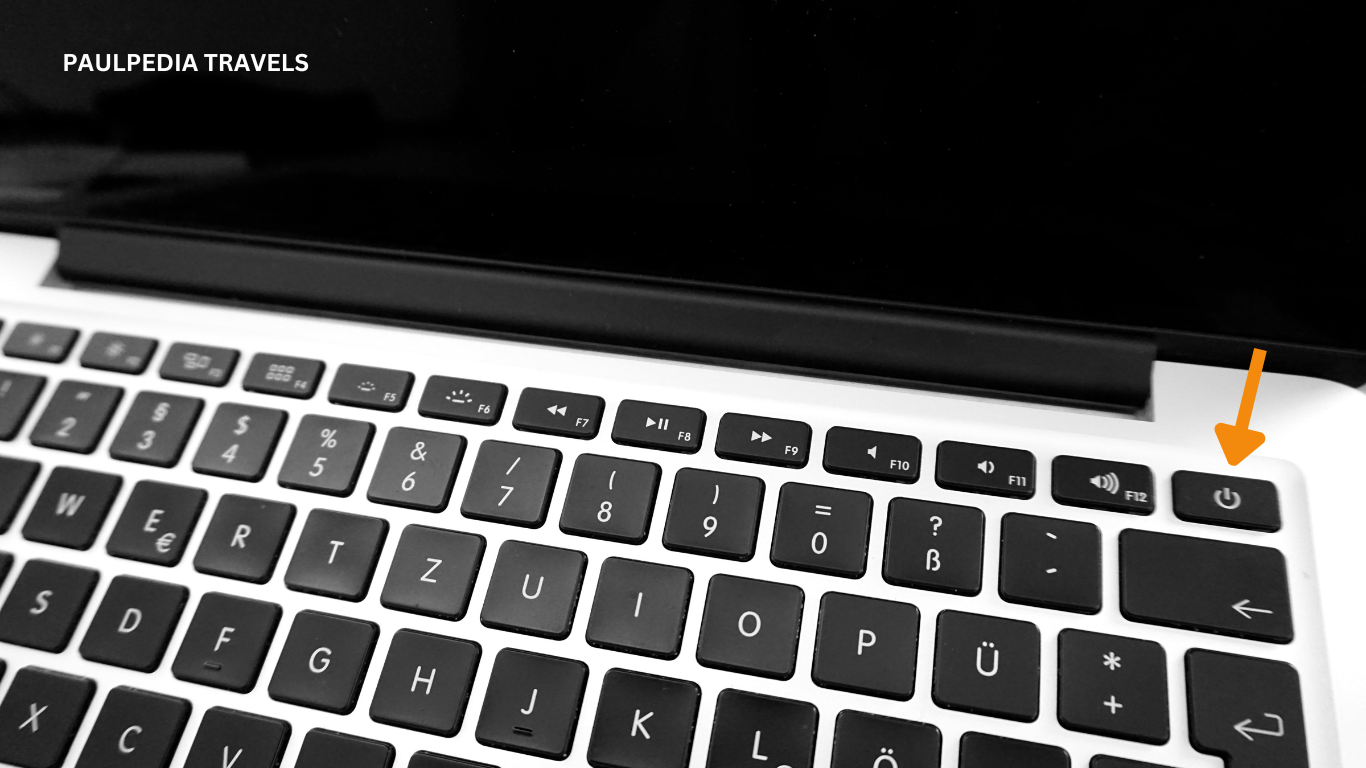Where is the power button on an Asus laptop? Asus laptops are recognized for their different models and designs, but finding the power button may be a regular problem for those who are unfamiliar with the brand or model. The power button is an essential component that allows users to start, shut down, or restart their devices.
The power button on most Asus laptops is typically located either along the top row of the keyboard or along the sides of the laptop near other ports or buttons. It depends on the specific model.
Learn More:
Where Is The Power Button On Asus Laptop
Here are a few common places to check for the power button:
1. Top row of the keyboard:
Look for a small button with a power symbol (often it looks like a circle with a line). It might be located above the keyboard or integrated into the keyboard itself. Sometimes it’s a dedicated button, while in other cases, it might share functionality with other keys (like the “F” keys).
2. Side of the laptop:
Some Asus laptops have a power button located on the side of the laptop chassis. It might be near other ports or buttons.
3. Built into the Keyboard:
Some Asus laptops incorporate the power button into the keyboard itself. It might be one of the function keys or a different design that blends in with the aesthetics of the other keys.
4. Edge of the Laptop:
Newer Asus models may have a more inventive design that places the power button around the sides or edges of the laptop. This placement provides a streamlined appearance but may necessitate a more thorough scrutiny to locate.
Learn More:
5. LED indications:
Many Asus laptops include LED indications near the power button. When the device is turned on or in sleep mode, these indicators often illuminate, assisting users in locating the power button’s location.
If you have the user manual or documentation for your Asus laptop, it can provide specific details on where the power button is located for your model.
Specific Model Variations
Given that Asus laptops vary in design and operation, it’s critical to study your laptop’s user manual or the manufacturer’s website for model-specific information. Depending on the model or edition of your Asus laptop, the location of the power button may differ.
1. Visual Identifiers:
Recognizing the power button may be easier with visual indications. The power symbol, which is universally portrayed as a circle with a vertical line inside, is frequently associated with the power button. This symbol is frequently embossed, etched, or printed next to the button, making it easily identifiable.
2. Software Controls:
In addition to the physical button, Asus laptops frequently include power controls accessible via the operating system. Users can access power options via the Start menu in Windows or the Apple menu in macOS, allowing them to shut down, restart, or put the laptop to sleep without pushing the physical power button.
Learn More:
Online Retailers specialized in selling Asus laptop
1. Amazon:
Amazon has a broad variety of Asus laptops in various models, configurations, and pricing levels.
2. Newegg:
This online merchant specializes in electronics and often offers an excellent range of Asus laptops.
3. Best Buy:
Best Buy is recognized for its wide range of gadgets, including Asus laptops, and usually provides both online and in-store purchase choices.
4. Asus own website:
You may purchase directly from Asus via their website, where you may find unique bargains or models not available elsewhere.
Physical Stores where you can purchase Asus Laptop
Best Buy:
In addition to online purchases, Best Buy offers physical storefronts where you can browse and buy Asus laptops.
Walmart:
Asus laptops are usually available in the electronics area of Walmart shops.
Electronics Stores:
If you live somewhere with a Fry’s Electronics or other similar store, you may be able to find an Asus laptop there.
Computer Retailers:
Micro Centre:
This shop is well-known for its large assortment of computer products, including Asus laptops.
Staples/Office Depot: These office supply stores usually feature electronics areas with laptops, including Asus models.
Important Reminder
Before making a purchase, compare pricing, configurations, and any active offers or promotions at several stores. Also, read reviews and double-check return policies to guarantee a pleasant purchasing experience.
Furthermore, if you prefer buying used or refurbished laptops, websites like eBay or certified refurbished portions of shops like Amazon and Best Buy may offer exceptional bargains on Asus laptops.
Always buy from reputed merchants to ensure a genuine product and dependable customer support.
ASUS Power On Alternative and Special Features
While the power button remains a traditional means of booting an ASUS laptop, some models provide alternative methods. Let’s quickly review some of these aspects of ASUS.
LED indicators
Many ASUS laptops include LED indicators near the power button. These indicators give useful information about the state of your laptop. Typical indicators include:
1. Power Indicator:
This LED normally illuminates when your laptop is turned on, allowing you to check that it is operational.
2. Battery Indicator:
Some laptops include a separate LED to display the state of the battery. It may change colour or blink to indicate a low battery or charging.
3. Caps Lock/Num Lock Indicator:
If your laptop includes LED indicators for Caps Lock or Num Lock, these can be incorporated near the power button.
Special Features
1. Fingerprint sensor:
On current ASUS laptops, the power button may also function as a fingerprint sensor. With a fingerprint scan, you can log in securely and swiftly, giving you an added degree of security.
2. Rapid boot features:
ASUS laptops often offer quick boot choices linked to the power button. You can launch a fast boot by pushing and holding the power button for a particular period of time. This skips specific startup processes and gets you to your desktop faster.
3. Power profiles:
Some ASUS laptops include a power button that can be customized to activate specific power profiles. This allows you to rapidly choose between performance, battery-saving, and silent modes, giving you more control over system behaviour.
4. Smart key functions:
On some ASUS models, the power button can function as a “Smart Key.” This can be set up to open specific apps or conduct specified tasks with a single or multiple touches of a button.
5. Windows Hello:
If your ASUS laptop supports Windows Hello facial recognition, the power button might be incorporated with this feature. The facial recognition system may be activated with a single press, making login more convenient and safe.
6. Function combinations:
In laptops with small designs or specific function keys, you may need to employ key combinations (e.g., holding the “Fn” key while hitting the power button) to access extra functions such as screen brightness adjustment or volume control.
Understanding the particular features and indicators associated with the power button allows you to maximize the possibilities of your ASUS laptop (including the power button).
Learn More: Does A Postal Workers Job Crossword?
How do I restart my Asus laptop when it won’t turn on?
Should your device become stuck at the ASUS logo screen, you should attempt to forcefully shut down and then restart the computer. Occasionally, this problem is transient. The device can be turned off by pressing and holding the power button until the power indicator goes off. Restart the device after a short while.
What does it mean when your ASUS Chromebook won’t turn on?
When your Chromebook won’t turn on, a dead battery should be the first thing to look for. Try turning the device on again after plugging it in using the AC charger and letting it charge for at least 30 to 60 minutes. A “blank screen” occurs when the power button light is illuminated but the screen stays dark.
Summary
The location of the power button on your Asus laptop may vary depending on the model and design. It is commonly positioned above the keyboard, built within the keyboard, along the device’s borders, or accompanied by LED indications.
Also Read: Does A Postal Workers Job Crossword?
Consult your user manual or other resources related to your laptop model for precise instructions on where to find the power button.
Recall that the power button is an essential component, and knowing where it is will guarantee seamless operations and convenient access to the power controls on your Asus laptop.